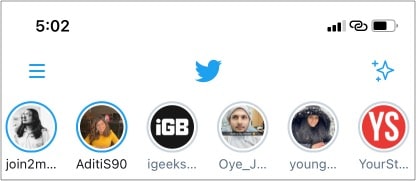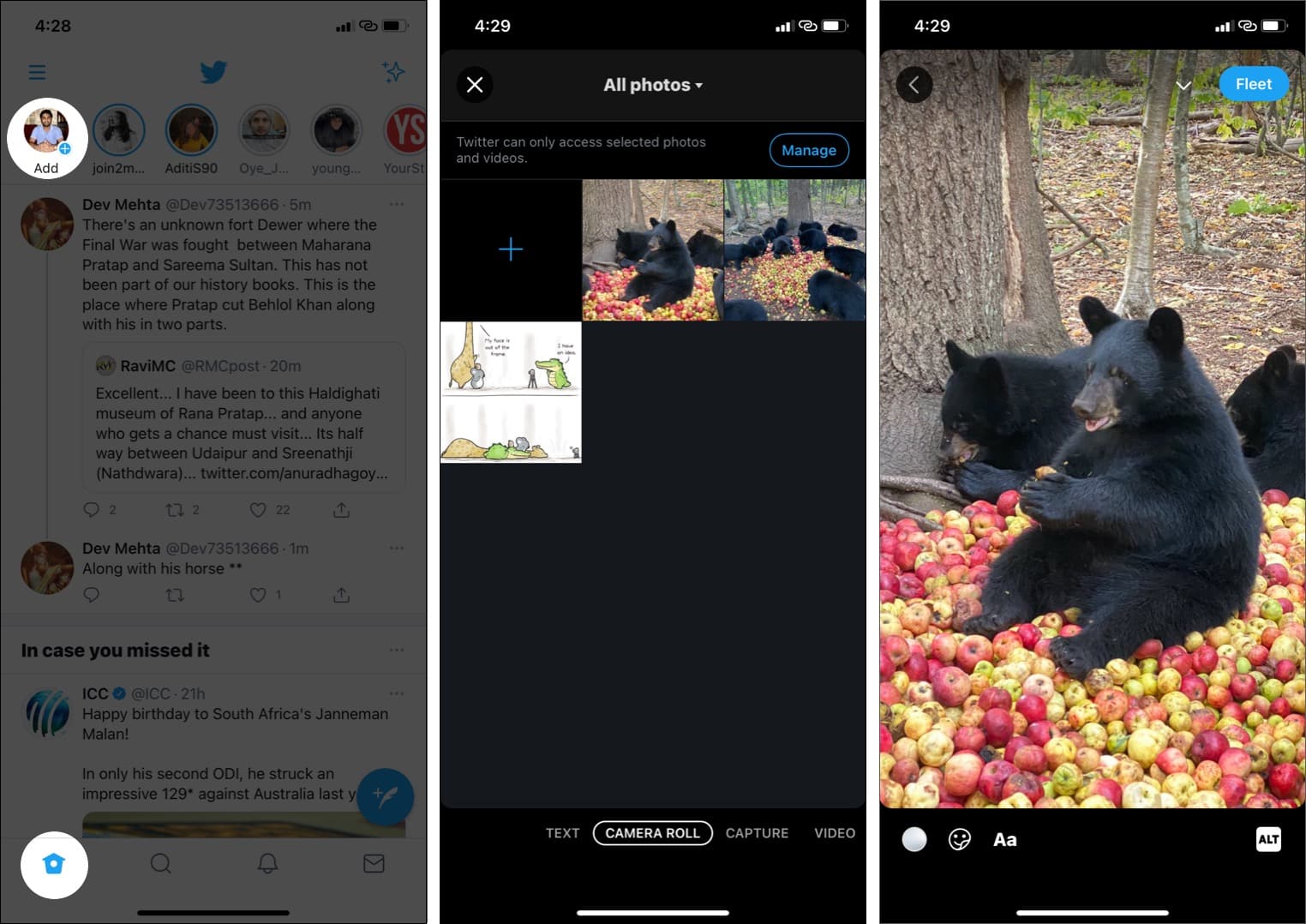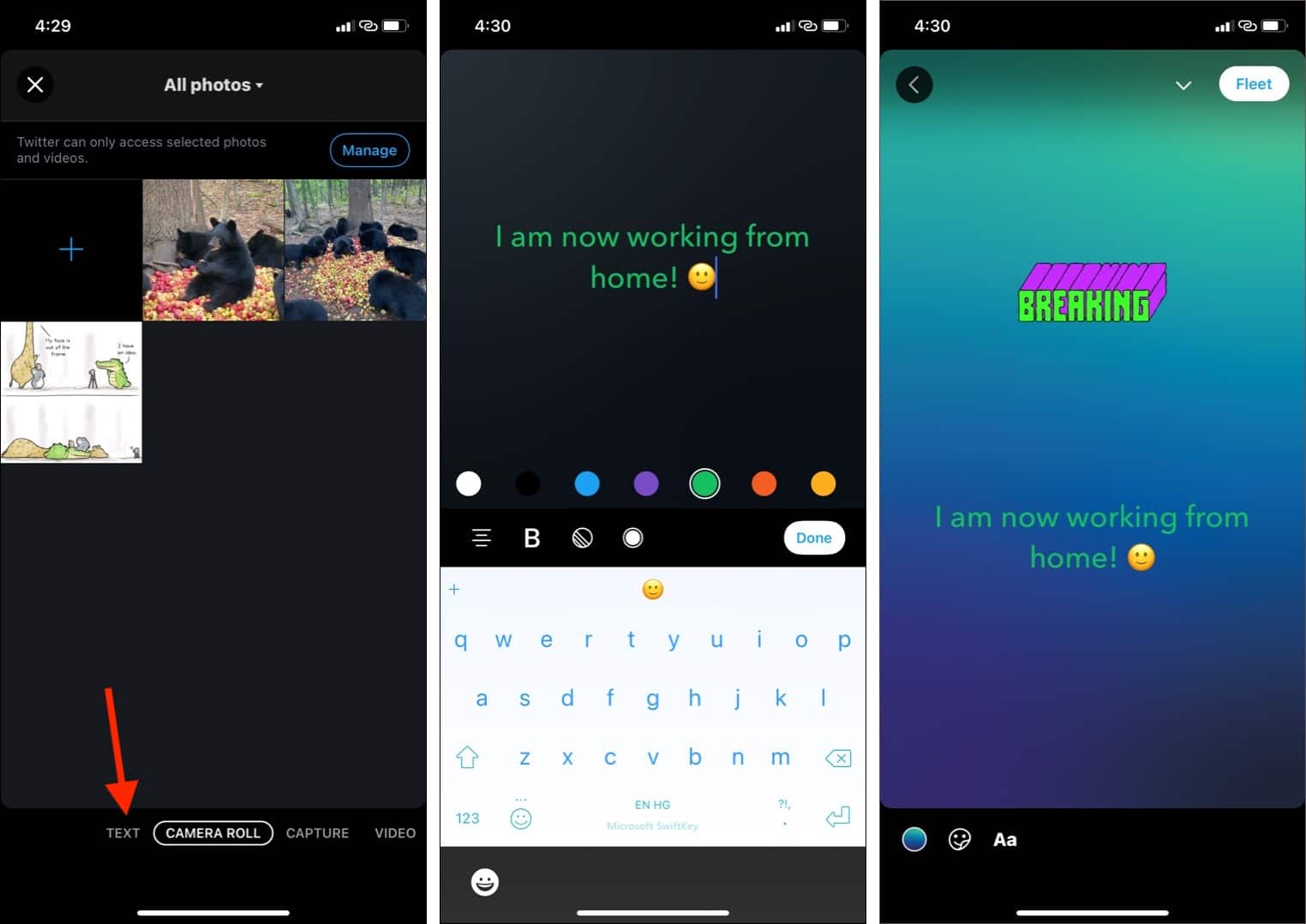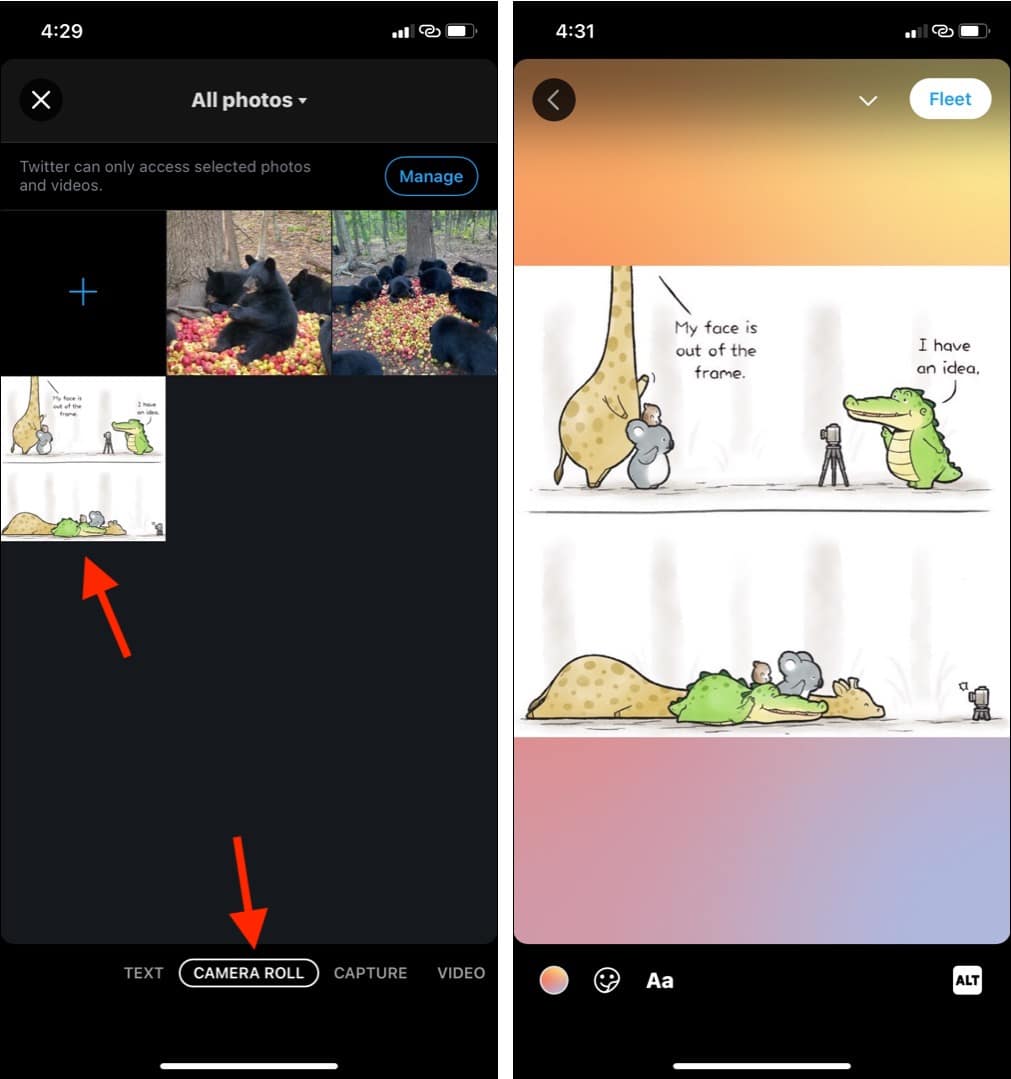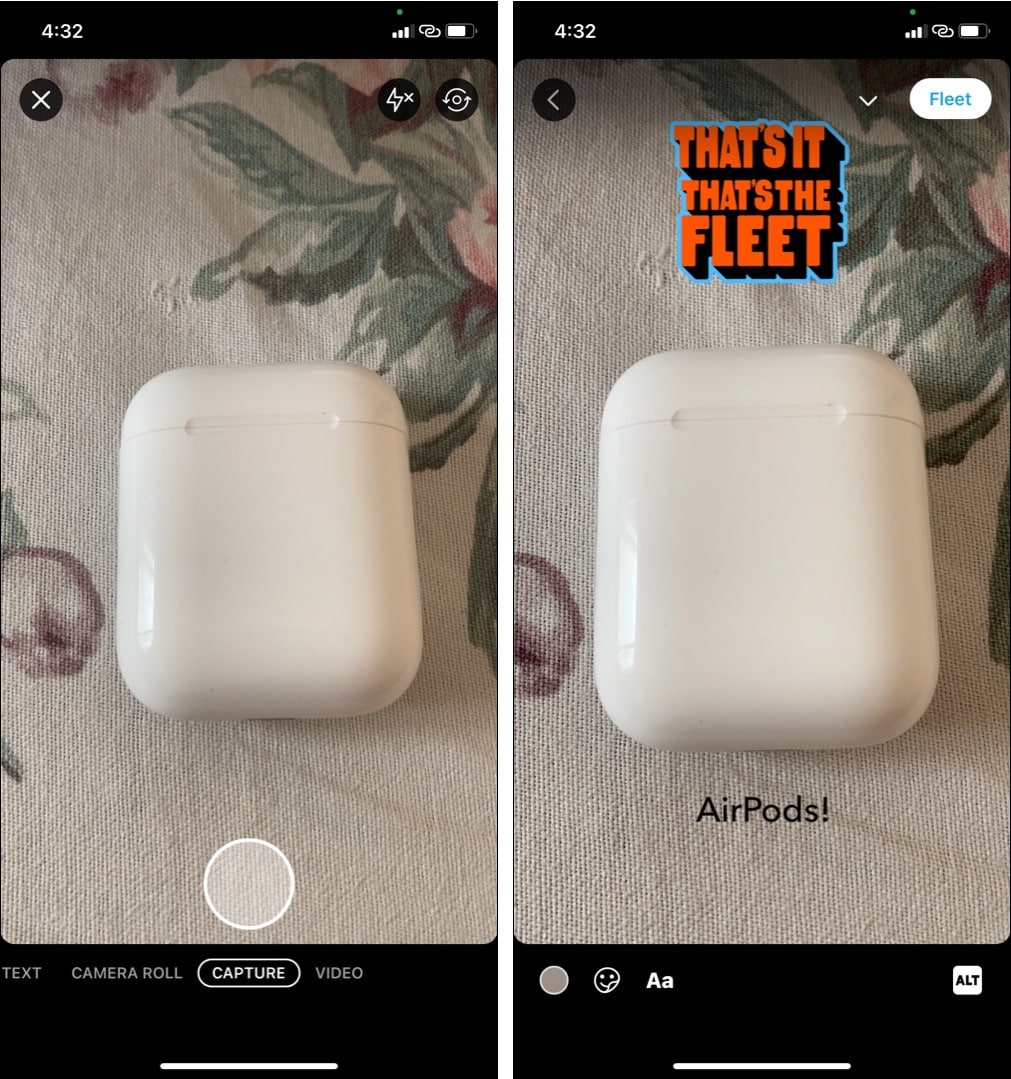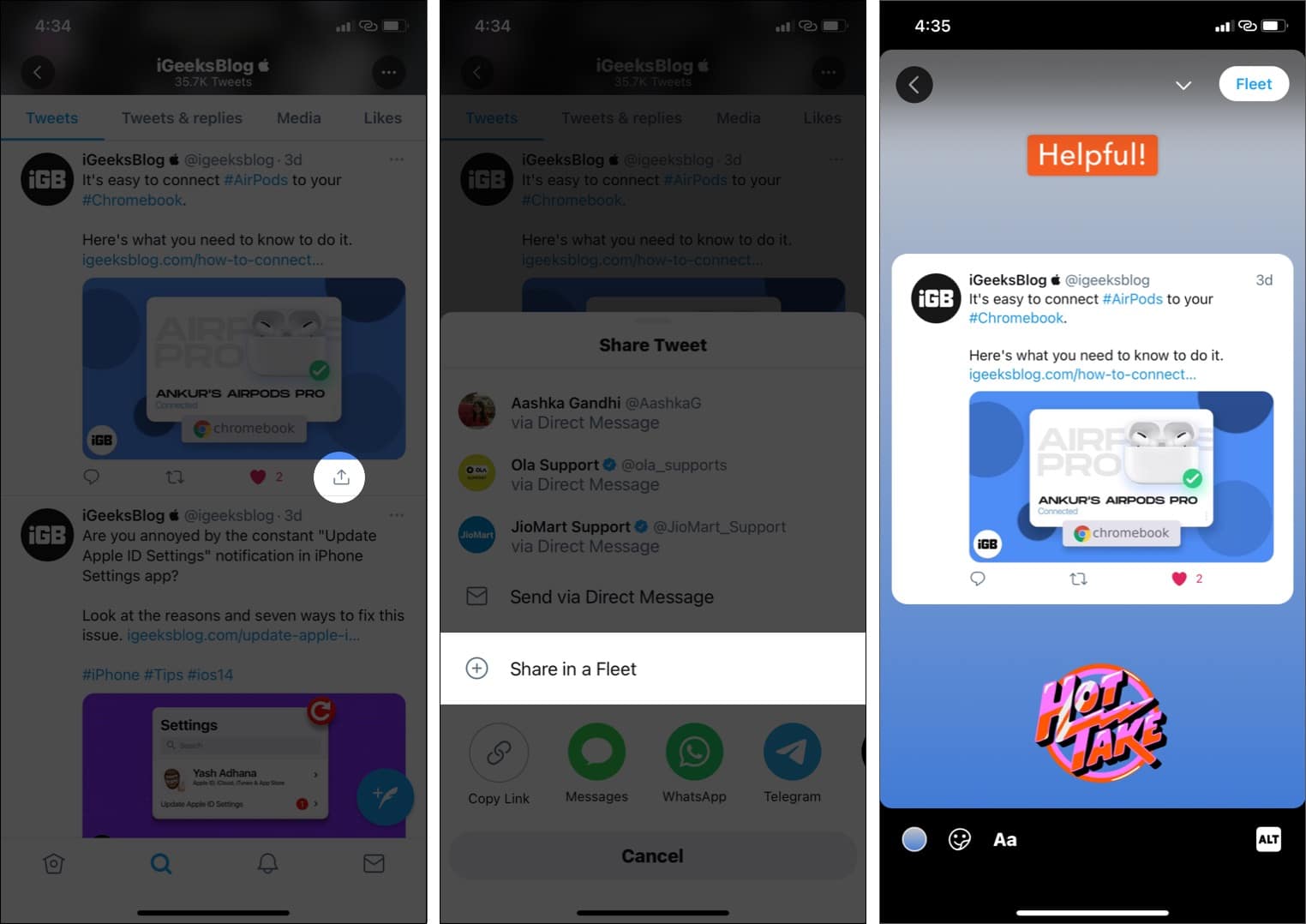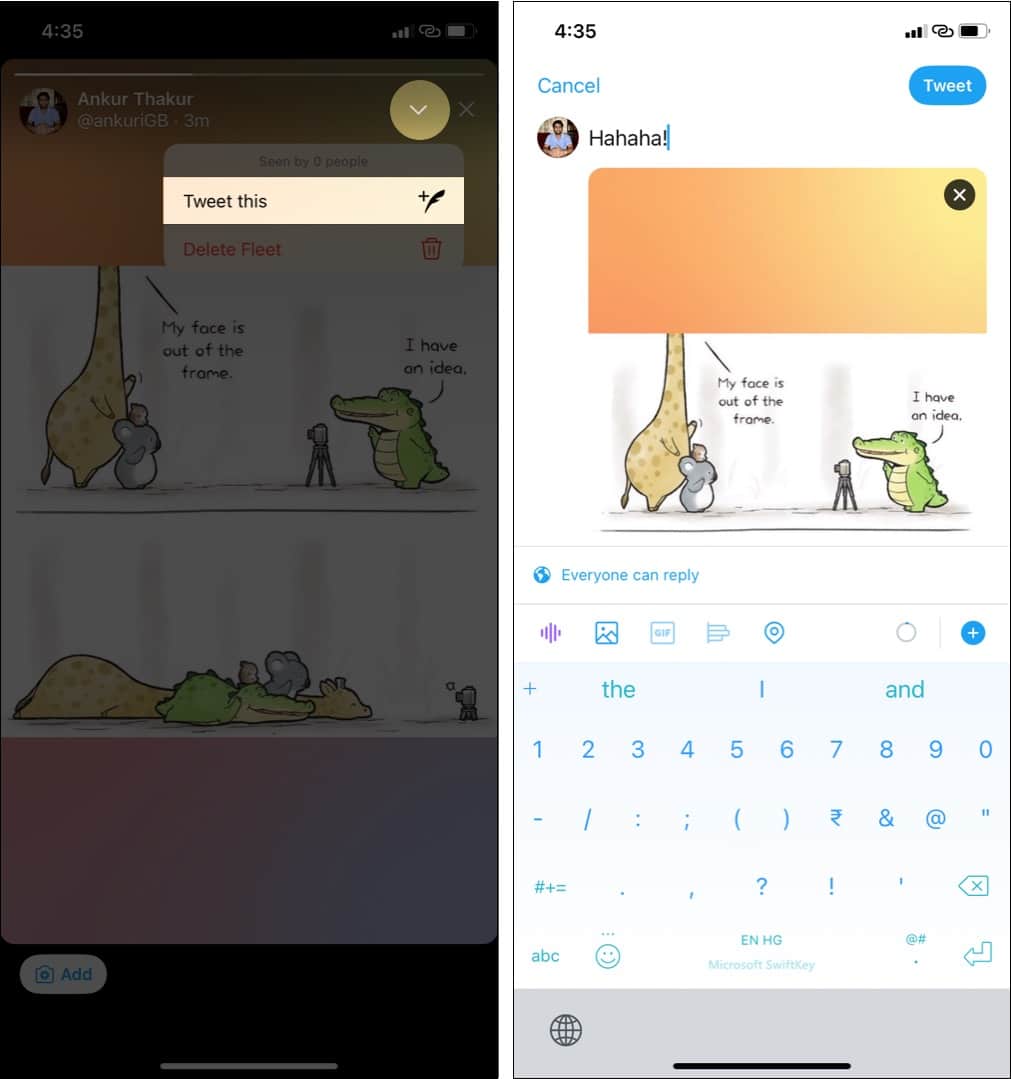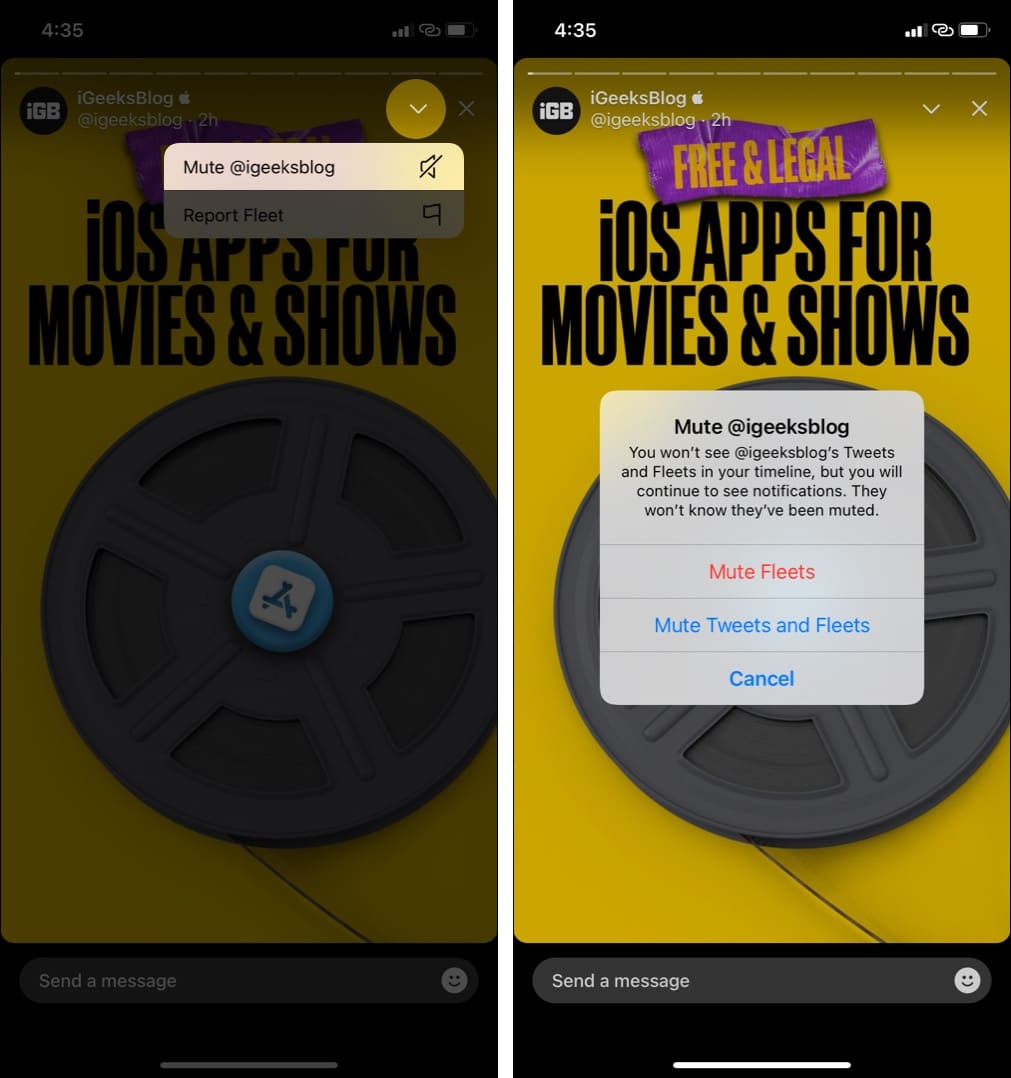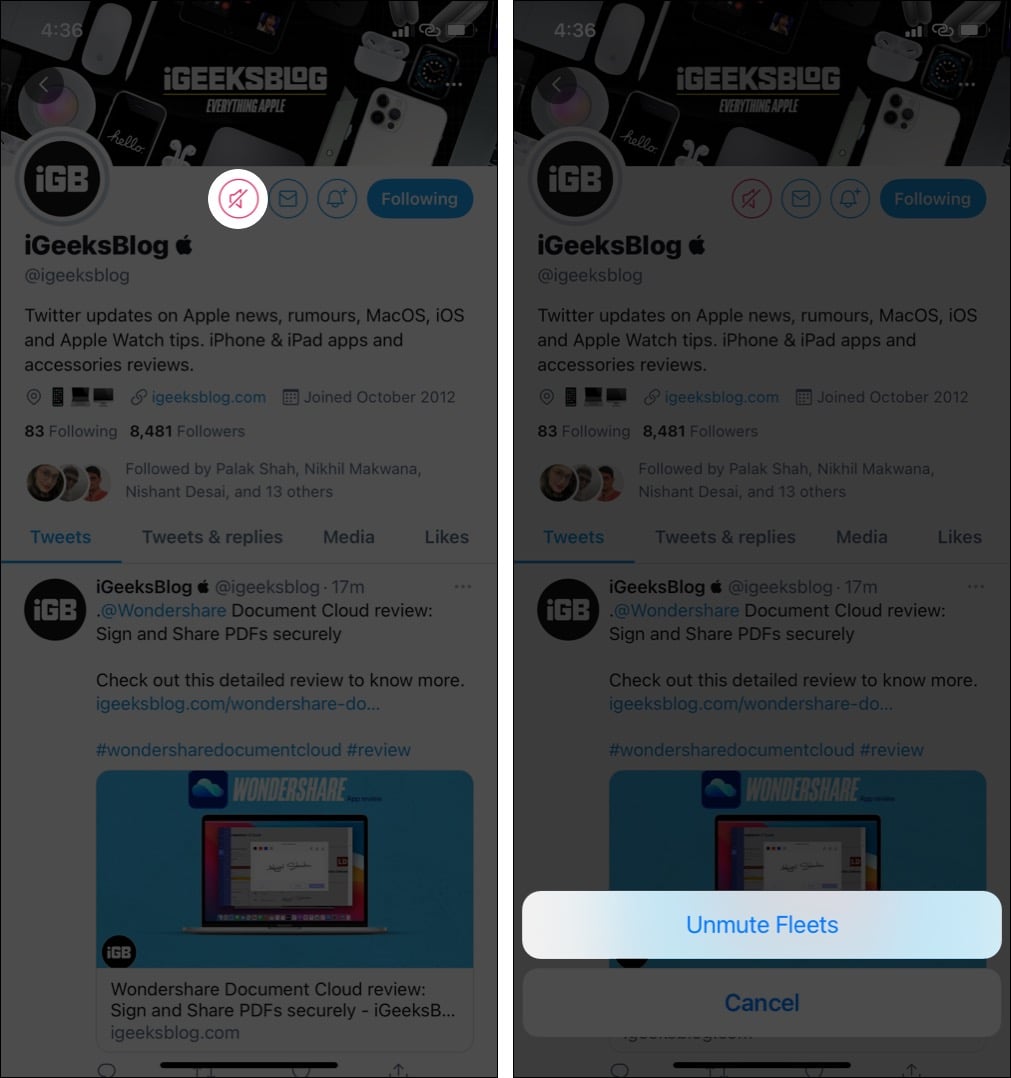But, where do these Fleets appear? When you open the Twitter app on your iPhone, you might see circles below the top Twitter logo. These are Fleets by people you follow. You can use them to share a thought quickly or even a Tweet! Let me tell you more about it and show you how to use Twitter Fleets on your iPhone.
What are Fleets on Twitter?How to create a Twitter Fleet on iPhoneText FleetsGallery FleetsCapture & Video FleetsWho can see your Twitter Fleets?How to reply or react to a FleetShare a Tweet as FleetTweet a FleetHow to report a Fleet on Twitter if it contains offensive contentMute or unmute Fleets on Twitter from specific users
What are Fleets on Twitter?
Fleets are Twitter Stories that, unlike Tweets, disappear after 24 hours. Have a random thought that you feel is not suitable to Tweet? Fleet it! A Fleet can have text, photos, videos, or GIFs. Unfortunately, you cannot like or retweet a Fleet. Further, they cannot be embedded on websites. So how do you make these? Keep reading!
How to create a Twitter Fleet on iPhone
That’s not it! There are different types of Fleets. Let’s look at them!
Text Fleets
You can use this to type your thoughts, spice it up with stickers, and publish it as Fleet.
Gallery Fleets
Want to Fleet an image or video from your iPhone’s Photos app? Twitter has you covered. Here’s how.
Capture & Video Fleets
As mentioned, the idea of Fleets is to share something quickly and casually. So, if you come across something worth sharing, you can quickly snap a picture or a video and Fleet it.
Who can see your Twitter Fleets?
If you have protected your Tweets, the Fleets will also be protected. This means only your followers will be able to see these at the top of their Twitter app. If your account is public, anyone can view Fleets by going to your Twitter profile and tapping your profile picture → View Fleets. Next, learn about some basic features of Fleets.
How to reply or react to a Fleet
Creators can choose if they want to open DM replies for the Fleet or not. If they have enabled it, you will see a ‘Send a message’ tab at the bottom. Using this, you can type a reply. You may also tap the emoji icon to react. If you do not see a box to direct message below a Fleet, that means they have turned off the reply option.
Share a Tweet as Fleet
Tweet a Fleet
As mentioned, a Fleet disappears after 24 hours. But you can Tweet your Fleet so that it stays forever. Here’s how. Note: People can share your Fleet in the Tweet or DM too. When this happens, you won’t be notified about the same.
How to report a Fleet on Twitter if it contains offensive content
Like Tweets, you can report Fleets as well. For this, open the person’s Fleet and tap the arrow icon in the top right. Next, tap Report Fleet. Choose the appropriate option and proceed.
Mute or unmute Fleets on Twitter from specific users
Don’t like Fleets from a particular account? Are they spamming or posting irrelevant content? It is straightforward to mute their Fleet so that it does not appear in your Fleet feed. This is how you can use Twitter Fleets on your iPhone. Almost the same steps apply for Android too. If you have any other questions that are not covered above, please use the comments section to reach me. Other related posts:
Best Twitter apps for iPhone to enhance your experienceHow to delete your Twitter account permanentlyWhich One is Better? Twitter Spaces vs. ClubhouseHow to make Twitter account private using iPhone